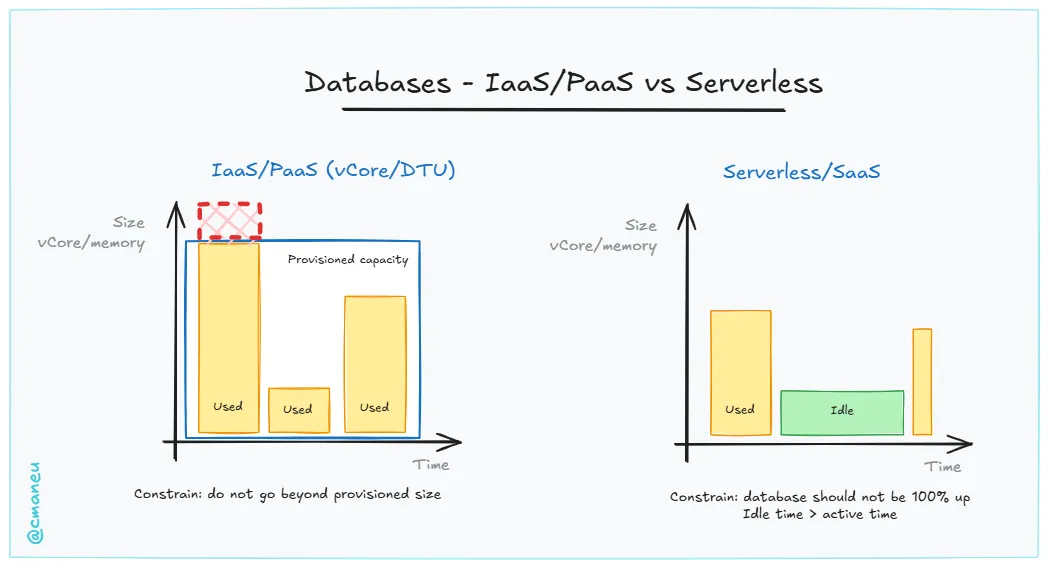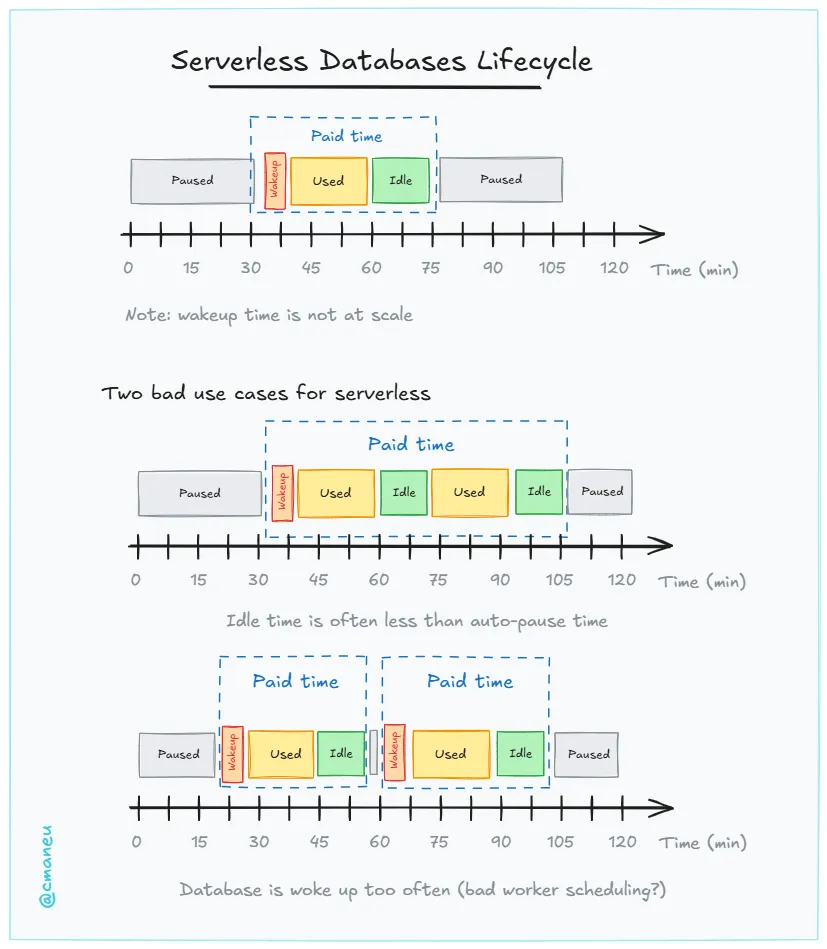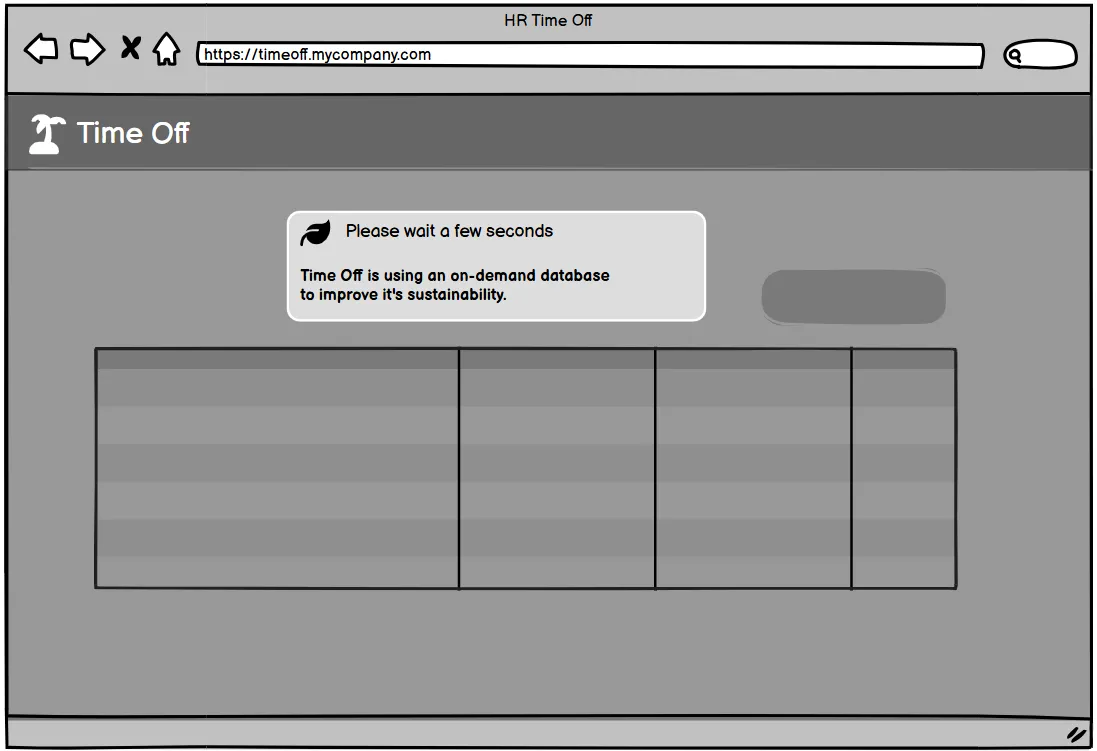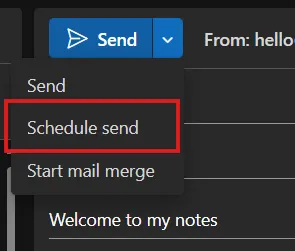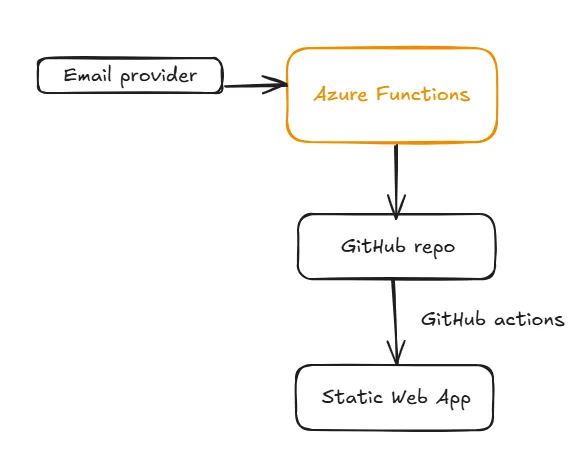Practical tips to manage your inbox
About 10 years ago, with the rise of collaboration platforms like Slack and later Microsoft Teams, many predicted the death of email. Yet today, not only is email still alive, but it has arguably become even more essential.
Most modern apps now include notification features—GitHub, Jira, banking apps, even your car—but instead of reducing email volume, they’ve often contributed to its growth. Think about it: how many emails do you receive today from an app that was designed to reduce email? Probably a nonzero number.
Managing your email is a critical skill in tech and beyond. As a developer and data engineer, I receive a massive volume of emails weekly—project updates, system alerts, team discussions, and external communications. Without a system, it would be overwhelming.
Here’s how I handle my emails efficiently without stressing about ‘Inbox Zero.’
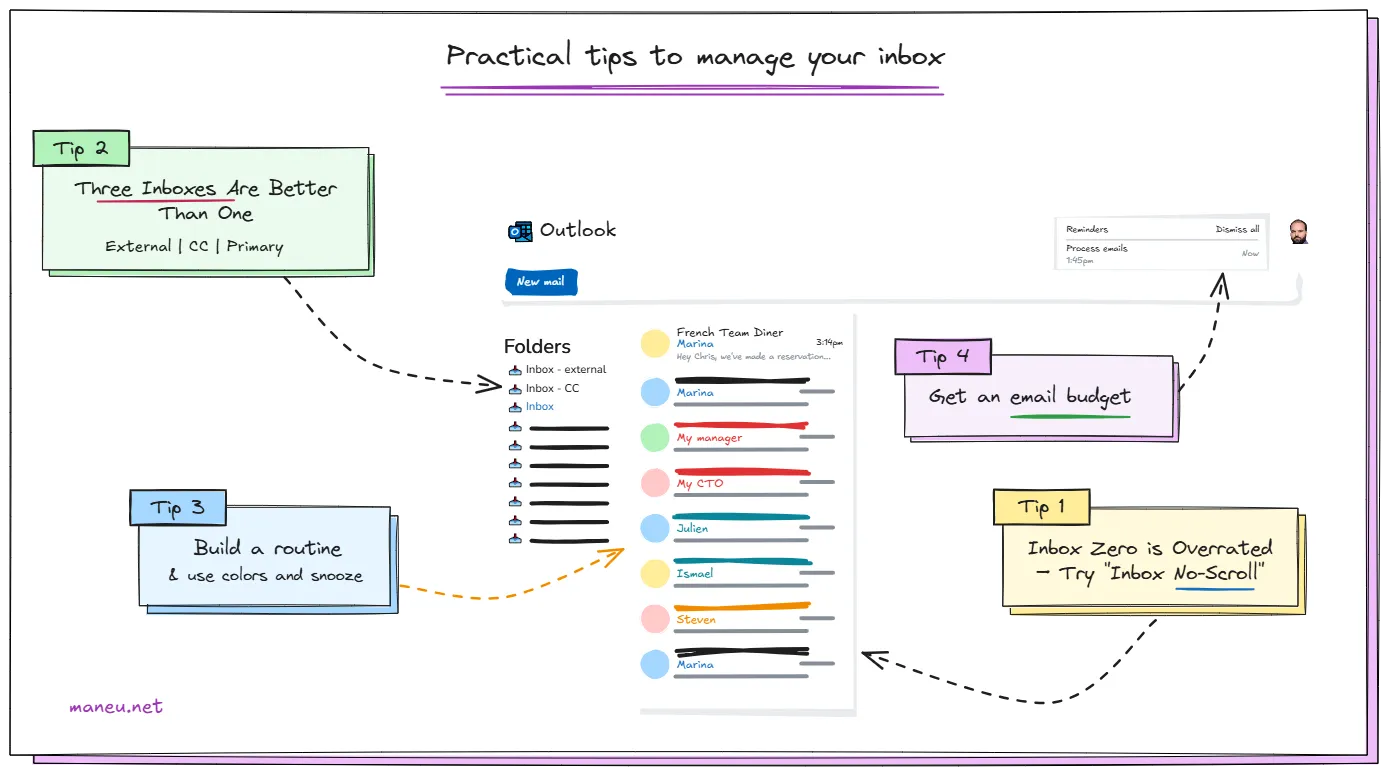
Inbox Zero is Overrated – Try “Inbox No-Scroll”
Aiming for Inbox Zero can be exhausting and counterproductive. Instead, I follow an “Inbox No-Scroll” approach:
- At any given time, my inbox fits within a single screen.
- If I have to scroll, it means I need to process more emails.
This keeps things manageable without the unrealistic pressure of a perfectly empty inbox. The goal is to ensure the inbox remains a workspace, not an archive.
Three Inboxes Are Better Than One
A single inbox quickly becomes a chaotic mix of everything. I separate my emails into three main inboxes:
- External Inbox: All emails from outside my company. These may require quicker responses or different handling than internal communications.
- CC Inbox: Emails where I’m copied, and not in the to field.
- Primary Inbox: Everything else!
This structure allows me to focus on what’s important without getting distracted by notifications or low-priority messages.
A routine to Handle Emails Efficiently
When I start working on my email, I use this priority order:
- External emails first. My job is a public-facing one, so it’s important to be reactive and engaged while discussing with our community members.
- Then Manager, upper management and my team.
- Then all other messages in the primary inbox.
- Then emails in CC. They are mostly informational, and can wait a day or two.
The CC inbox is by far the most effective change I’ve done to my inbox. If you want to try only one thing, choose this!
Stand Out with Colors
Color coding is a game-changer. I assign different colors to emails based on categories:
- Managing up: Emails from my manager and above are in Red.
- My direct Team (Teal).
- Sometimes, some vTeam members when we’re working on a time-limited initiative/spike. Here I have an orange one.
Here is a screenshot of my principal inbox as of now.
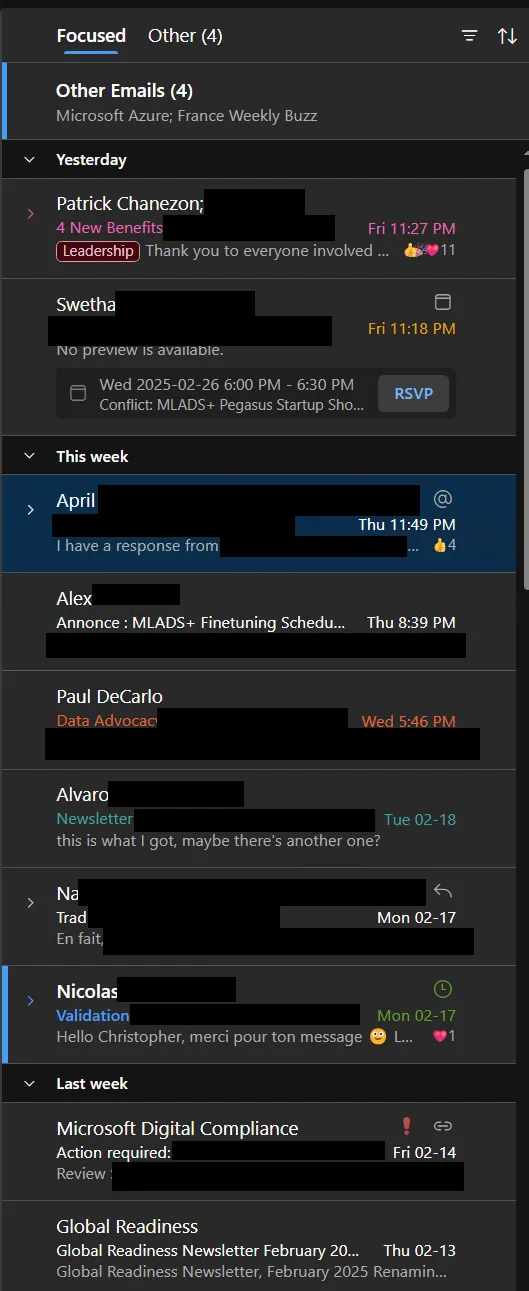
Use the Snooze Feature
Not every email requires immediate action, but some shouldn’t be lost either. Outlook’s Snooze feature helps by temporarily hiding emails and resurfacing them at the right time—whether it’s a follow-up for a project or a reminder about an upcoming deadline.
What About Notifications, newsletters and Automated Emails?
This is an area where I’m not satisfied. I have some ideas for them, but I haven’t tested them yet.
Have an Email Budget
Just like managing time or money, managing email effectively requires setting limits. I allocate specific time blocks in my schedule to check and respond to emails:
- Morning: Process priority emails and clear the inbox. Most people argue against checking your email first thing on in the morning. But I work on an international team, and a lot happens in US and APAC while I’m sleeping. I have a very short window to answer to my APAC colleagues so they get a same-day response. Not doing this and it takes a week to ask one question and a follow-up one!
- Midday: Quick check-in for anything urgent.
- End of Day: Final review and snooze or archive emails for later.
This prevents email from becoming a constant distraction and ensures focused work time.
Email isn’t going away, but how we manage it can evolve. By structuring my inbox, using tools like color coding and snooze, and setting clear time limits, I keep my emails under control without the stress of Inbox Zero.
Adopting an efficient email workflow can free up mental space for deeper work, making you more productive without feeling overwhelmed by constant notifications.